Getting the thumbprint of an installed SSL certificate
By Katy Nicholson, posted on 16 January, 2021
If you're installing something that won't let you browse for certificates and instead asks for a thumbprint - e.g. Windows Admin Centre - you can get this using either the management console or PowerShell.
Using PowerShell
Simply run this command:
Get-ChildItem -Path Cert:LocalMachine\My
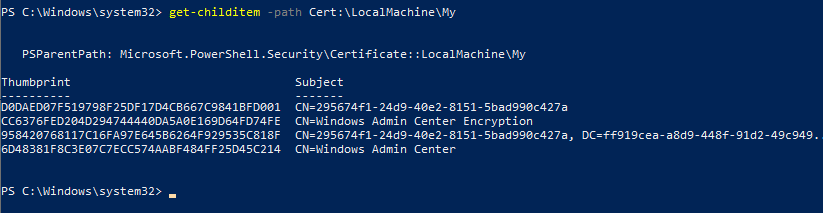
Using MMC
Open MMC (I usually hit Win+R then type in mmc), then click on File > Add/Remove Snap-in, then add the Certificates snap-in and select Computer account.
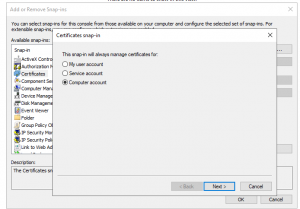
Now go to Personal > Certificates and you'll see the certificates which are currently on the system.
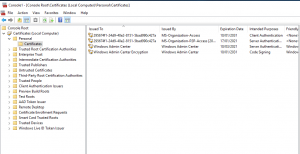
Double-click the certificate you want to use, then go to the Details tab and scroll down to Thumbprint
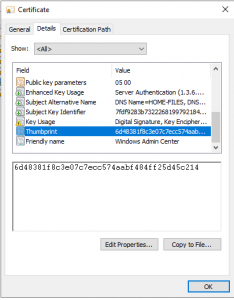
Select the thumbprint string and copy it.

